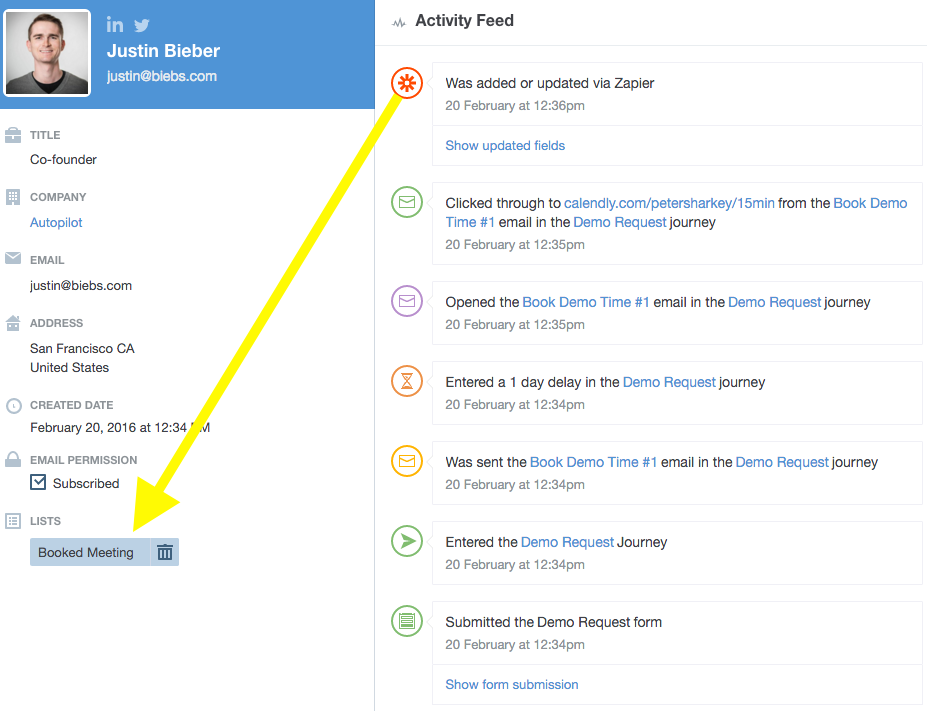Autopilot: How to integrate Calendly with Autopilot using Zapier
Calendly is a tool that lets prospects book meetings on your calendar without going through you. It's something the Autopilot team uses internally.
You can integrate Calendly with Autopilot using our Zapier integration. If you haven't yet heard of Zapier, learn more about our integration here.
To explain how the integration between Calendly and Autopilot works, let's take a look at an example. Imagine you have a form on your website that allows people to request a call for a demo of your product. To make your life easier, you want to:
- email the lead a link to Calendly so they can pick a meeting time;
- follow up the lead if they don't book a meeting; and
- avoid sending a follow up if the lead has already booked a meeting.
To achieve this, follow the steps below.
- Capture your form in Autopilot.
2. Create a list in Autopilot that your meeting invitees will be added to. I called mine "Booked Meeting":
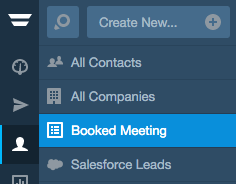
3. Create a Journey like the one below:
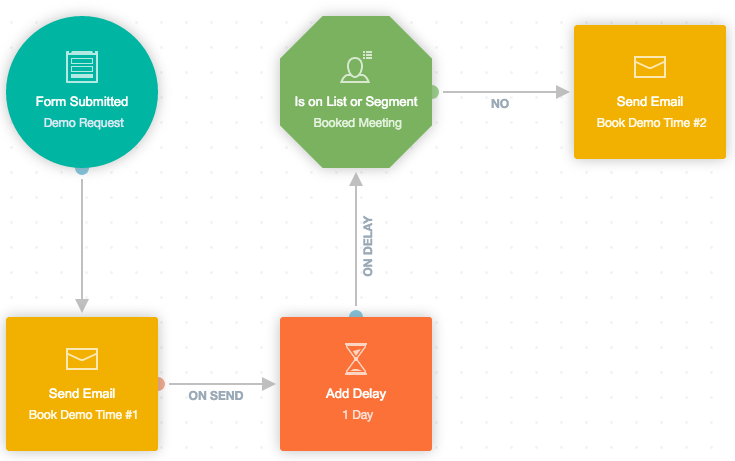
Remember to link to Calendly in your emails.
Note that while I've only added one follow up email in the example above, you could add as many as you like. You could also follow up leads who haven't booked a meeting with an an SMS or on-site message. Just remember to add an is on list condition before each follow up, to ensure that leads who have booked a meeting are not sent them.
4. Go to Zapier and create a new Zap. The trigger will be Calendly "Invitee Created":
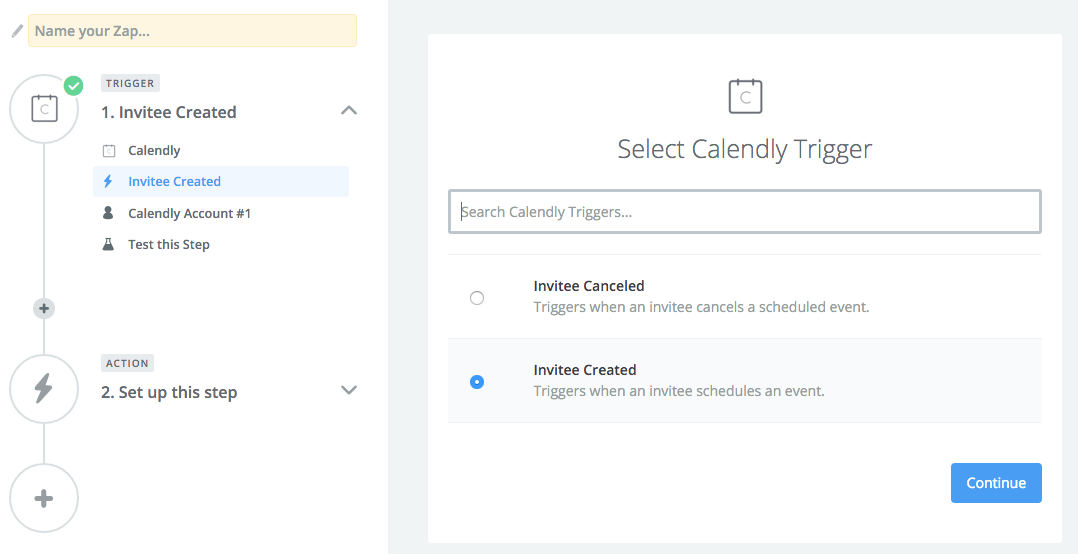
The action will be Autopilot "Add Contact to List":
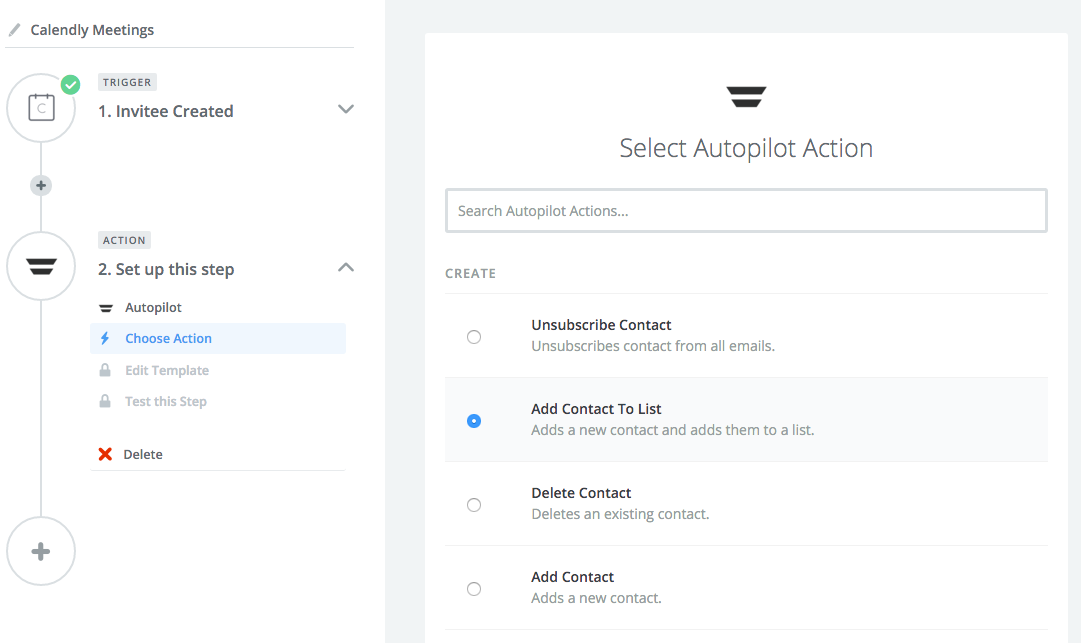
Select the list that you setup earlier, and then map the name and email fields to Autopilot:
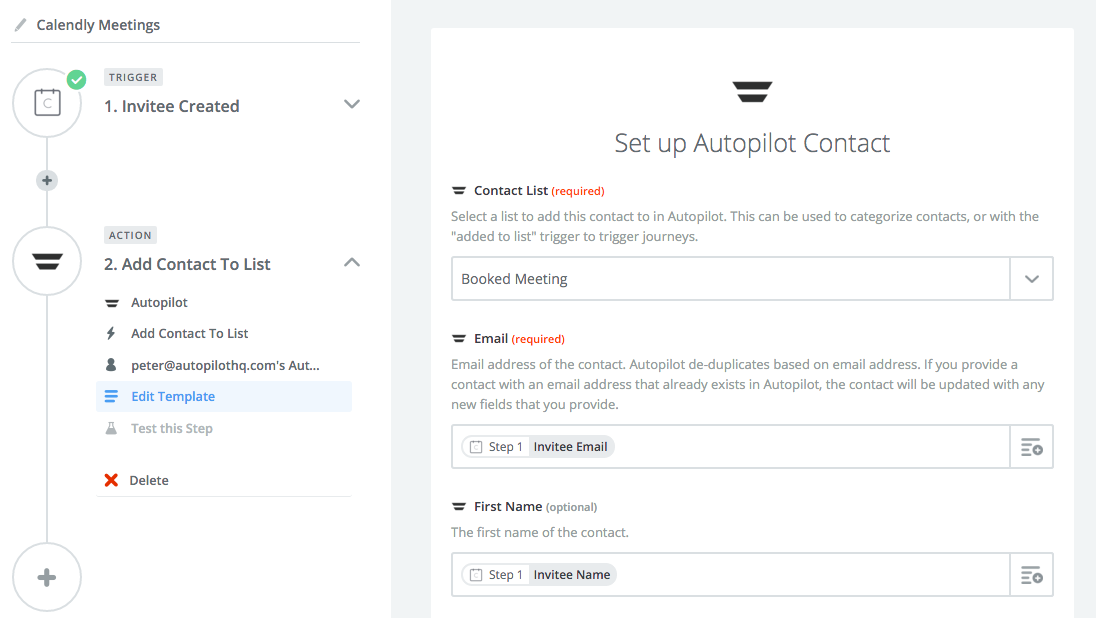
Finalize and turn on your Zap. Now when people book a meeting they will be added to the list, and won't receive any follow ups: