Autopilot: How to annotate a Journey
Annotations include markers (e.g. text and arrows), stickers and emojis. They help you to give context to the shapes that make up your Journeys. They also allow you to sketch ideas and communicate with your team (learn more about collaboration here).
To annotate a Journey, click on the "Annotations" tab, and then drag and drop an annotation. You can then resize and customize the annotation as desired:
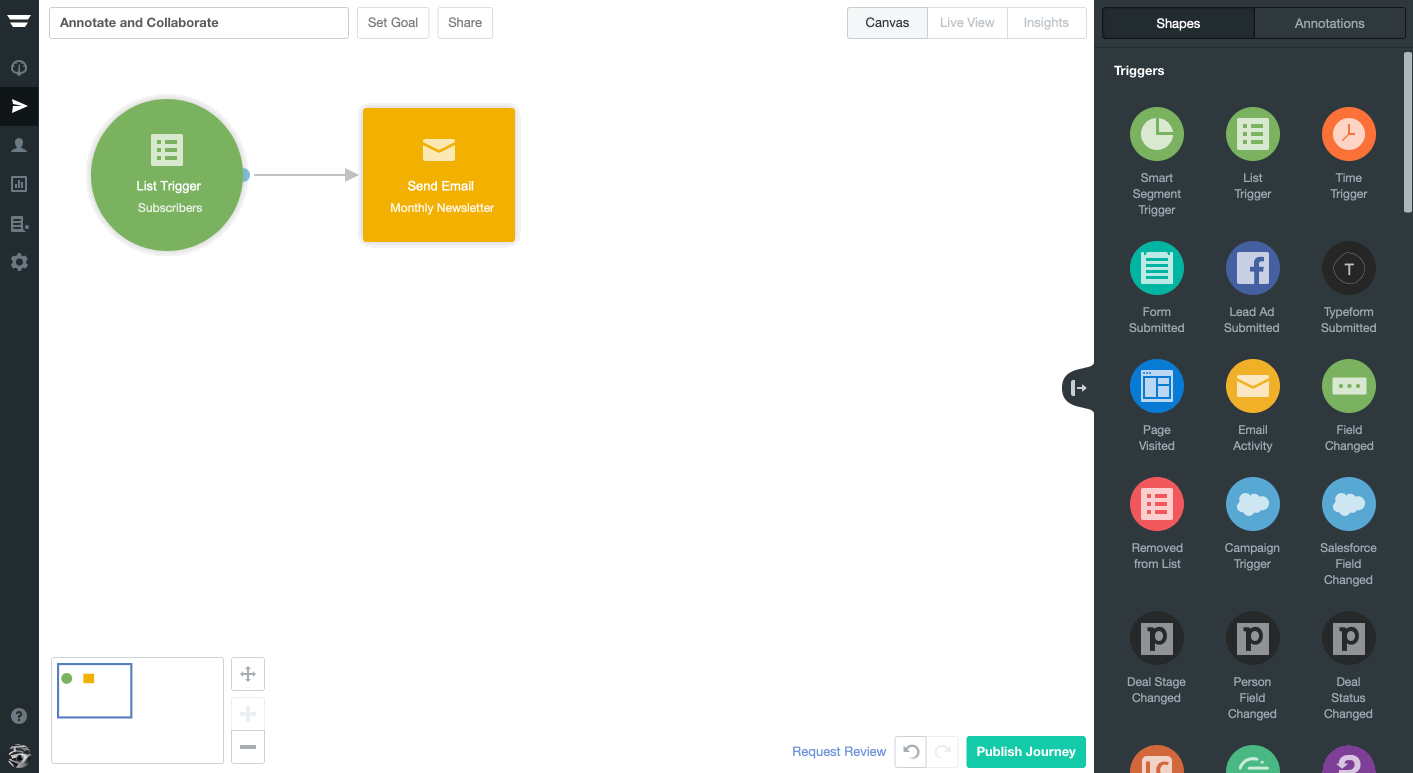
To further enhance your Journeys, you can also drag and drop images from your desktop:
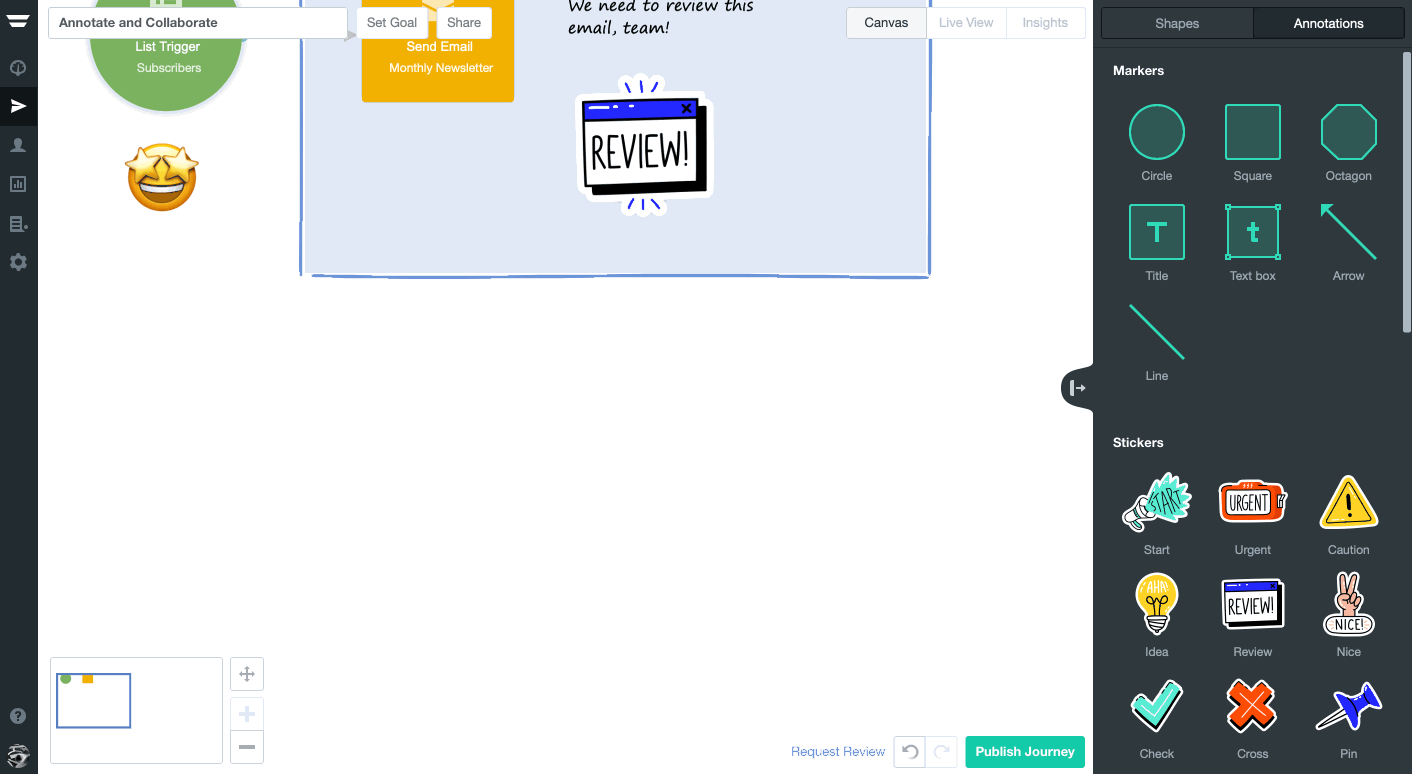
Finally, please note that there are keyboard shortcuts which make annotating a Journey even easier.
