Autopilot: Contacts can only be sent an email once by default
By default, a contact can only be sent an email once. The goal of this is to prevent accidental duplicate sends.
For example, in the Journey below, the same email has been used twice. Contacts on the list would be sent the email the first time, but NOT the second time.
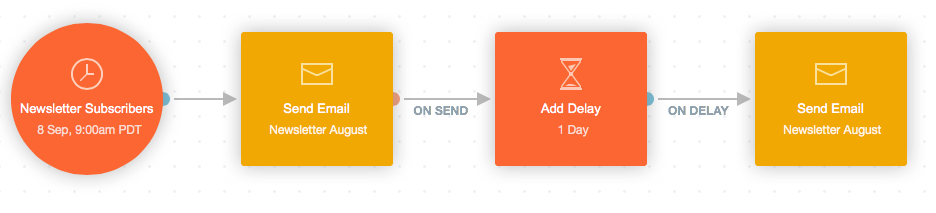
To make it easy to see when this occurs, the following feed item would be added to each contact's Activity Feed when the second send is attempted:

IMPORTANT NOTE: This default behaviour applies to emails sent in the last 90 days. Contacts will be eligible to receive the same email after 90 days of the original send.
Let's take a look at a different example. In the Journey below, both lists would be sent the email. However, if a contact was on both lists, they would only be sent the email once.
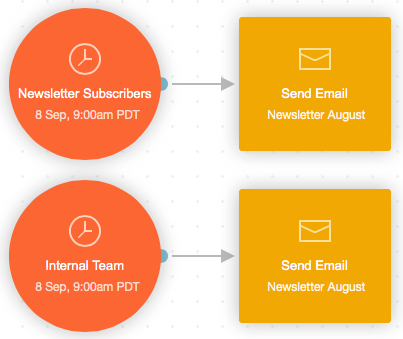
It is important to note that the protection:
- is based on unique email address, so if for some reason you had duplicate contacts with the same email address, only one of them will receive the email. This also means that if you delete a contact that has previously been sent an email, and then re-add them, they will still not be eligible to receive the email again.
- applies even if you change an email's name or content. In other words, changing an email does not make it a "new" email.
What if I want to send a contact the same email more than once?
If you wish to do so, you can override the default behavior that prevents duplicate sends. However, before you do so, it's important to consider why you're sending the same email more than once. This will determine how you structure your Journey.
There's two main reasons you might want to send the same email more than once:
- you're sending it as a reminder to those who may have missed it the first time; or
- it is transactional in nature (e.g. a form submission confirmation).
Each of these is dealt with separately below.
1. Sending a reminder email
It can sometimes be helpful to send a reminder email to contacts that didn't open it. This can be particularly useful in the case of an email with timely content, such as an invitation to an event, or a pricing change announcement.
In such cases, we recommend leaving the default behavior as is, and duplicating the email. The benefit of this approach is that:
- you can fully customize the second email (most importantly, with a unique subject line) to increase the chance that those who didn't open it the first time will do so the second time; and
- each email gets its own unique report, so you can compare their performance.
You can learn how to duplicate an email here.
2. Sending transactional email
There may be some cases where you genuinely want to send the same email more than once. For example, you might want to send someone a confirmation email every time they complete your contact form.
In cases like this, you can check the "Contacts can receive more than once" option to override the default behaviour, and allow the email to be sent to the same contact more than once:
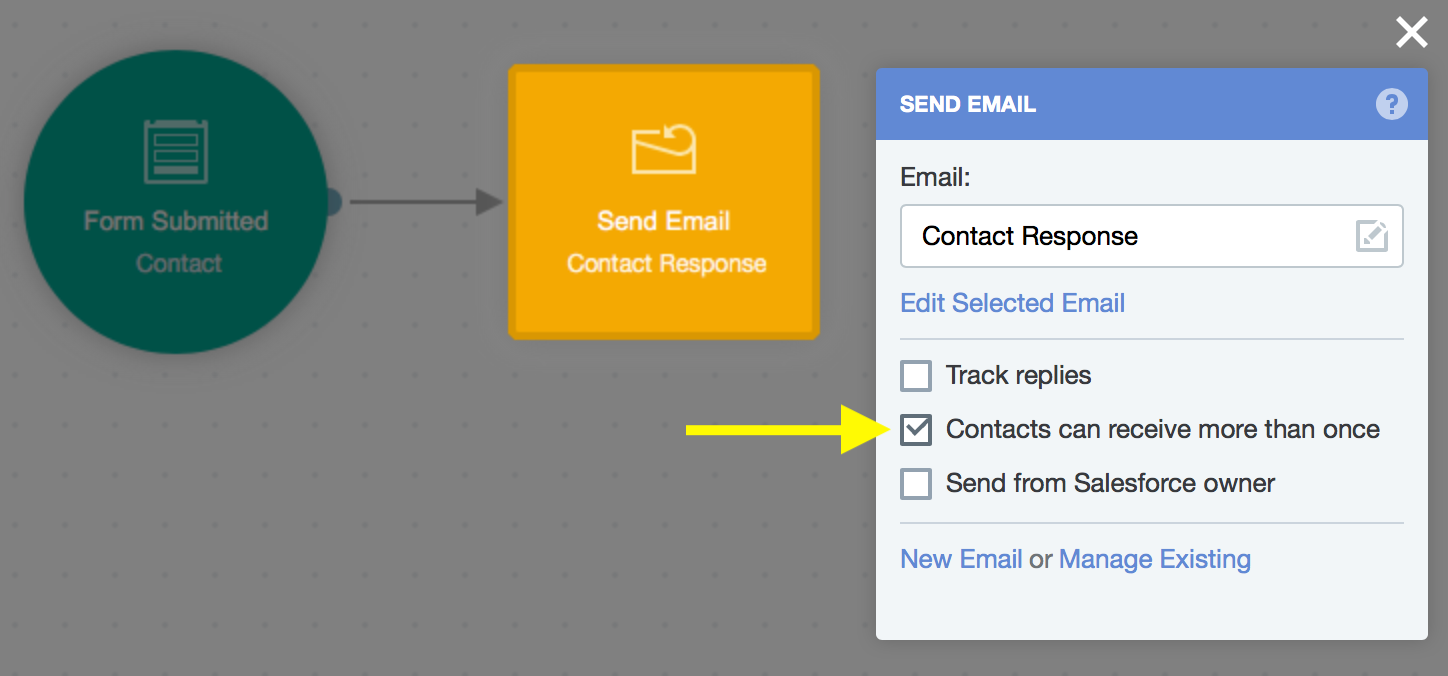
We refer to this type of email as "transactional email". You can learn more about sending transactional email with Autopilot here.
