Autopilot: Troubleshoot a form that isn't being captured
Note that this article is intended for those people who are technical and can modify their form code. If you'd prefer to use a form builder that does the work for you, you can learn about form builders that Autopilot supports here.
Some indicators that the form you are capturing may require modifications to be compatible with Autopilot are:
- no form is found when scanning the page; or
- you've setup the form, but submissions are not being captured.
How to make your form compatible with Autopilot
Please ensure you form meets the following requirements to make it compatible with Autopilot:
- Use a <form> tag, not just <input> tags
- Use an <input type="submit"> tag rather than a <button> or any other way of submitting the form. It needs to work as a standard HTML form. You can still define custom onclick and onsubmit handlers to get client-side validation or any other events you want to happen when the form is submitted, it just needs to be in the form of a submit button.
- <Input> tags must have statically named 'Name' attribute
- <Input> tags must be the direct children elements of a <form> element in the HTML
This is a correctly formatted form submission example which meets this criteria:
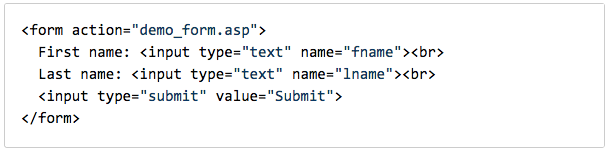
Unsupported Form Submissions
This list covers the forms that are currently not supported by Autopilot:
- iframes: Or any third party form services that use them.
- Ajax: Ajax disrupts the way we capture information that is being submitted.
- Privately facing forms, i.e. forms that require a login in to navigate to. In these cases, use the session association method.
- XML format websites. Our form tracking is built for HTML compatibility only. This includes any Javascript tags wrapped in CDATA tags for XML compiling.
- Some forms embedded in pop-up boxes.
- Some multi-step forms.
If your form is not supported, we recommend capturing it via Zapier or our API.
