Autopilot: Trigger - Salesforce Field Changed
This trigger adds Salesforce Leads or Contacts to a Journey if a particular field is changed in Salesforce to meet your criteria.
To configure the trigger, first select whether you want to check the Lead or Contact object in Salesforce. Then select the field and what you'd like to check for. For example, the below configuration would add any Salesforce Lead to the Journey whose "Industry" field is changed to "Software":
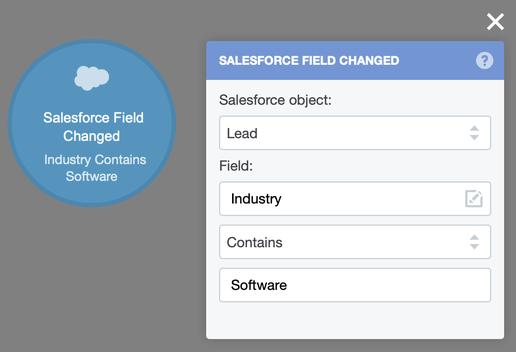
Since there's a variety of ways you could use this trigger, here's a simple example; this Journey adds any lead in Salesforce whose lead status field is changed to "Nurture" to a very simple multi-touch nurture:

To make this Journey more advanced, you could use the Salesforce Field Check Condition to remove those leads whose status is no longer "nurture" before each nurture email is sent.
See some more in-depth examples here.
FAQ
Will this trigger add new Salesforce Leads or Contacts who meet my criteria?
No. It will only add existing contacts who meet your criteria after being modified. If you'd like to add new contacts who meet your criteria please map your Salesforce fields to Autopilot’s fields and use the Field Match trigger.
How can I add everyone to a Journey that already meets my criteria?
This trigger is not intended to be used to add existing contacts who met the criteria before the trigger was added to the Journey. If you'd like to do this, please map the field to Autopilot and use a Smart Segment Trigger.
How long after the field changed will this trigger fire?
Because Salesforce and Autopilot sync every 10 minutes, the trigger will fire approximately 10 minutes after the change occurs in Salesforce.
Do I have to sync the selected field with Autopilot to use this trigger?
No. Because this trigger communicates directly with Salesforce, it works even if you haven't mapped the field to Autopilot.
