Autopilot: Action - Set Salesforce Campaign Member Status
The Set Campaign Member Status action allows you to:
- add someone to a campaign in Salesforce and set their campaign status; and
- update the campaign status of an existing Salesforce Lead or Contact who is already on a campaign.
If someone was first created in Autopilot and isn't yet in Salesforce, then by default they will be added to Salesforce as a Lead when they enter this action.
1. Drop the "Set Campaign Status" action

2. Configure the action
To configure the action, first select your campaign that you have created in Salesforce. Note that we only show campaigns marked as active in Salesforce. Next, choose the campaign member status you'd like to update any contact who flows into the action to:

3. Connect the action
Since there's a variety of ways you could use this action, here's a simple example of how you might connect it. The below Journey sends an email to my leads and then sets their status on a particular campaign to "Sent":

You could then get more advanced, and add an additional step so that anyone who clicks on the email is set to "Responded".
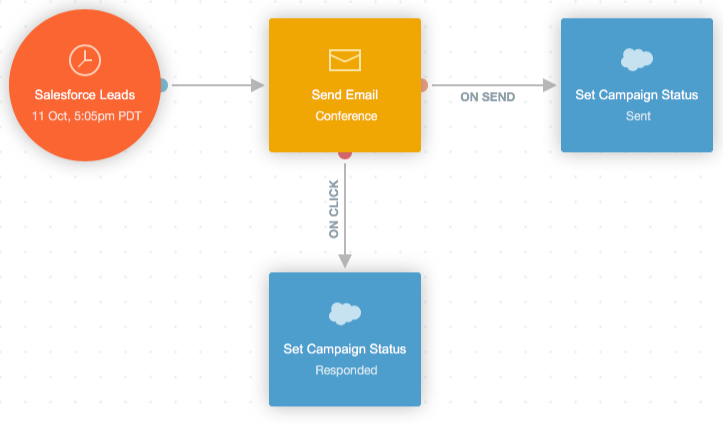
Note that if you're going to update a campaign status based on two events that may occur very close in time (e.g. an open and unsubscribe) we recommend structuring your Journey in a way that takes into account that the events may not always be processed in the order you expect (because they are processed in groups). In such cases we recommend either:
- placing an Add Delay action before the status you'd like to give preference to. This will ensure that it runs last; or
- waiting until some time after the Journey has completed (e.g. 24 hours) and using Smart Segment Triggers (published one at a time, in order of preference) to ensure that the appropriate status is given preference.
