Autopilot: Add, edit and delete team members
To add, edit or delete a team member (often referred to as a "user"), go to Settings, then My Team:

You can add as many team members as you like and it won't affect your pricing. For this reason, we encourage you to invite your entire team to Autopilot.
All team members have the same permissions except for the owner, who can delete other users. The "owner" of an account is the person that originally created it, and is marked as follows:
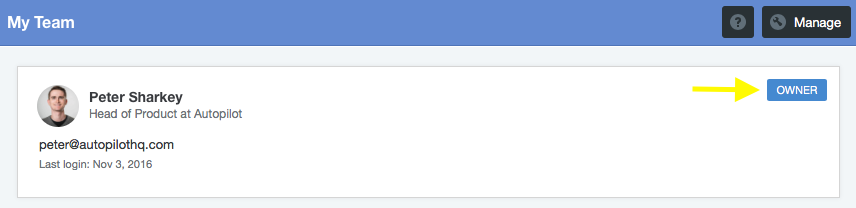
Learn how to change the account owner here.
Add a team member
To add a new team member, click "Add Team Member":
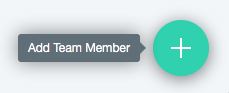
Complete the details (only first name, last name and email are required) and click "Send Invite":
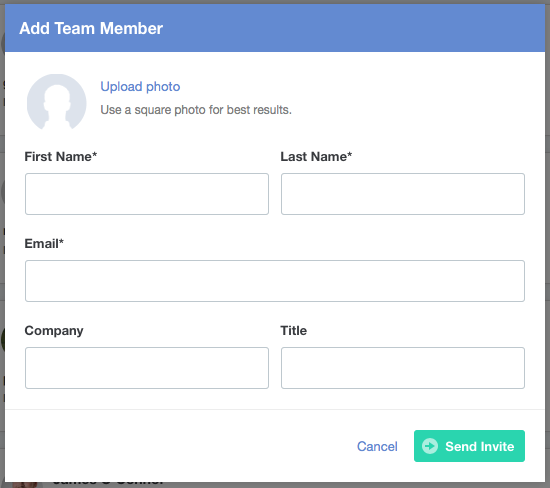
The invited team member will receive an email with a confirmation link. When they click it they will be asked to set their password. You can add as many team members as you like, regardless of your plan.
Delete a team member
To delete a team member, click "Manage". Select the team member that you'd like to delete, and click "Delete":

As noted above, only the account owner can delete a team member.
Edit a team member
To edit a team member, hover on them and click "Edit":
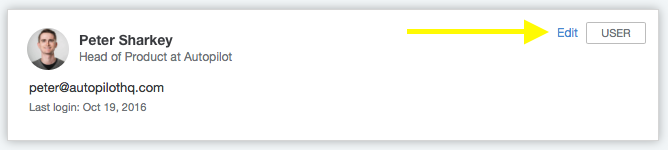
Make your changes and then click "Save". Note that if you change your email address, it will become your new login email:
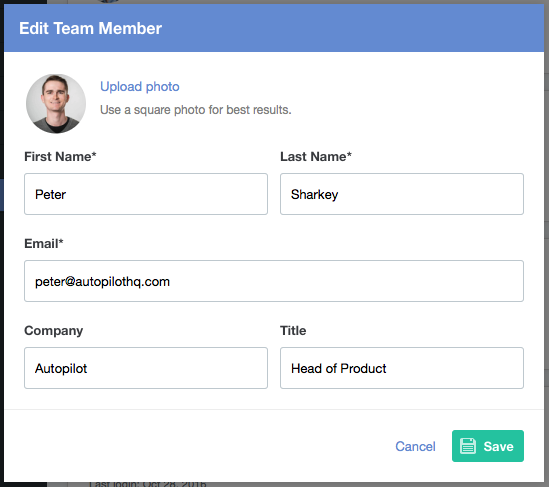
Please note that for security reasons you can't edit another user's email address.
