Autopilot: Make your HTML email editable
Not familiar with HTML? Try the Advanced Editor to create completely custom, responsive and beautiful emails with no coding.
Adding editable tags to your HTML
To make an area in your HTML email editable, you need to add AP:EDIT to the element that directly wraps the content you wish to enable editing on. This could be added to a <div>, a table cell or any other element that could be considered a container. Note that we also support MC:EDIT to make it easy for those of you migrating from Mailchimp.
See below incorrect & correct examples of adding editable areas to your emails for use in Autopilot.
This is CORRECT (click the image to open it in a new window):
- The editable element directly wraps the content you want to make editable in Autopilot.
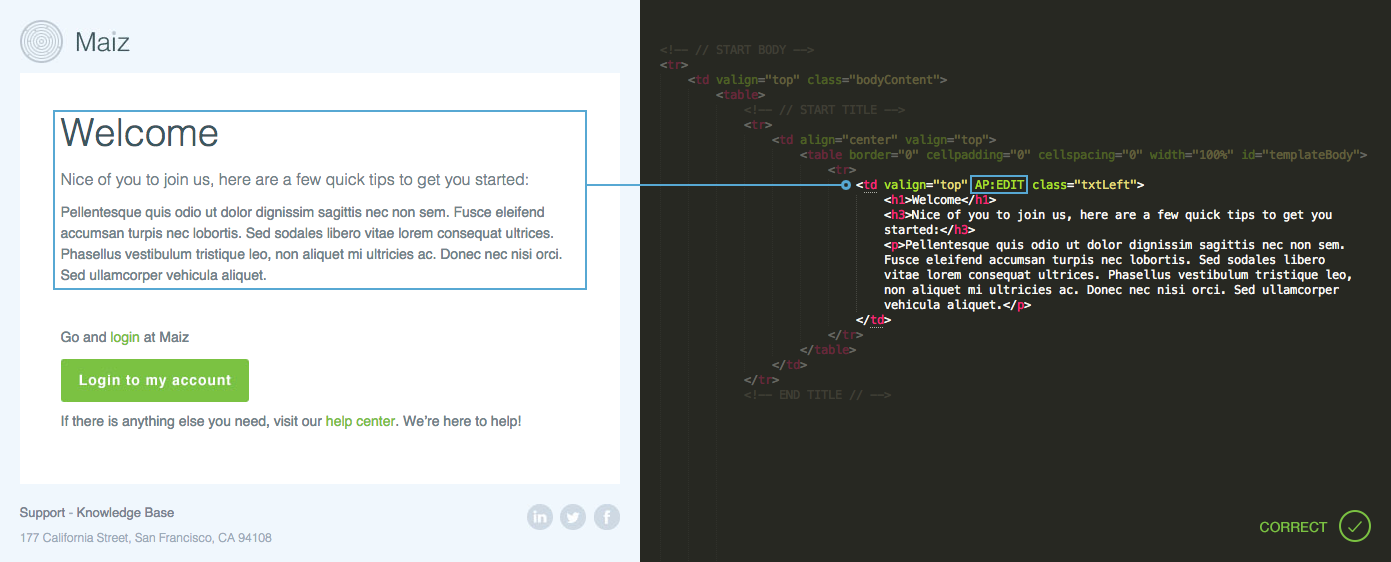
This is INCORRECT (click the image to open it in a new window):
- The editable element should directly wrap the content you wish to edit, below the editable element is three levels above where it should be.
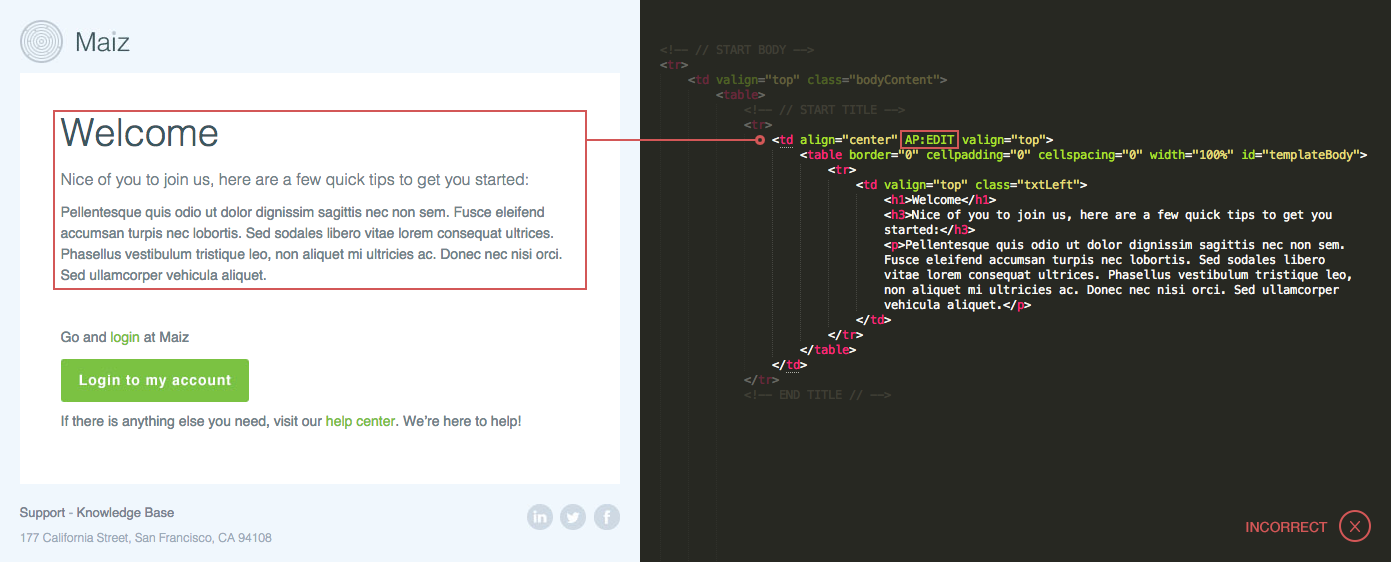
What if you wanted to add multiple editable areas to your email? This is simple, you just need to make sure you don’t nest editable elements within other editable elements. See examples below:
This is CORRECT (click the image to open it in a new window):
- Both editable elements aren’t wrapping each other.
- The editable elements are directly wrapping content.
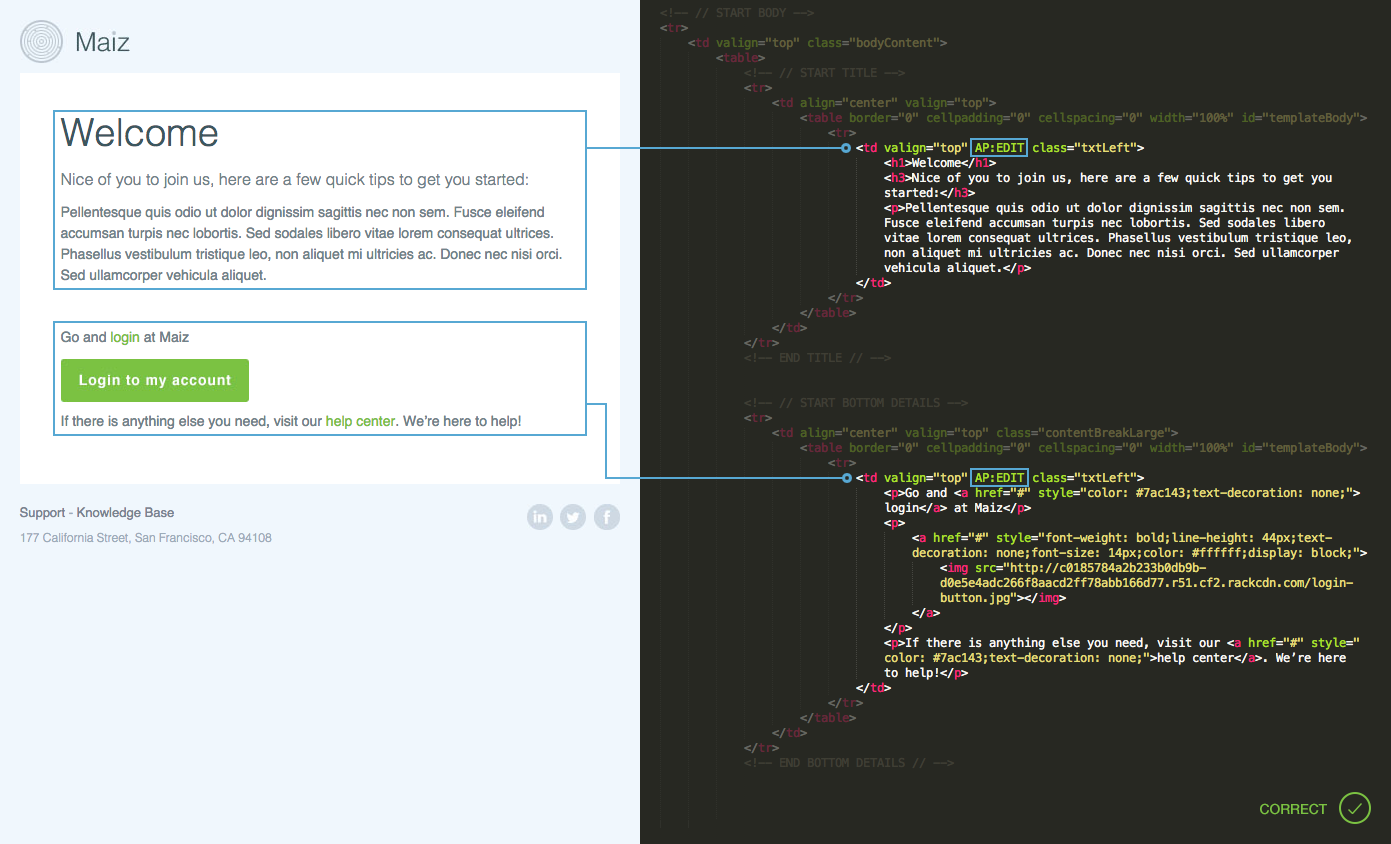
This is INCORRECT (click the image to open it in a new window):
- There is an editable element wrapping another editable element below.
- The outer editable element isn’t directly wrapping content.
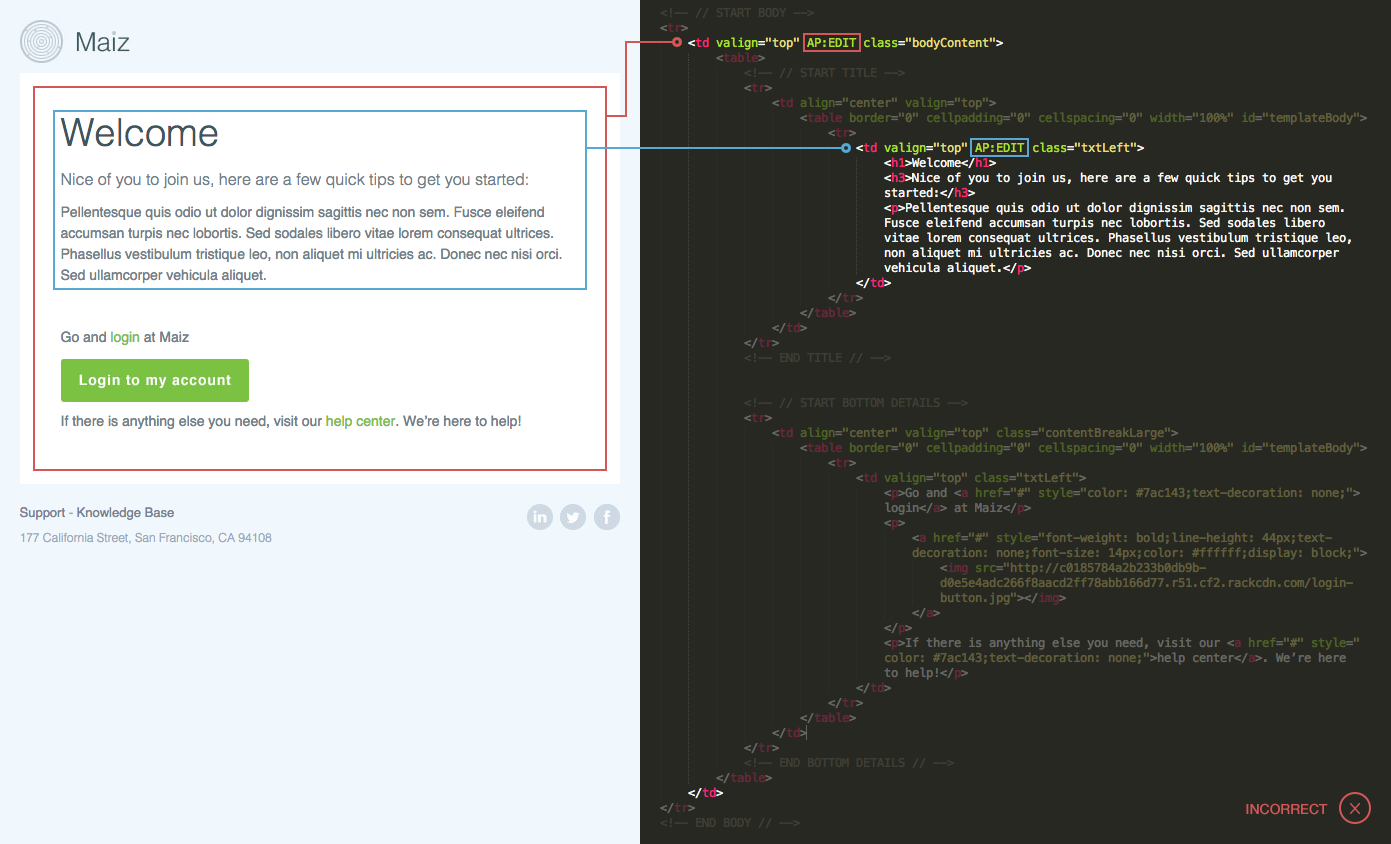
Editing your HTML
If you're new to HTML, we recommend downloading Sublime for PC or Mac. You can then open the HTML file and add the editable tags to it (see below).
Download sample templates
You can download examples of mobile responsive templates with editable tags added to them here.
How to add a custom unsubscribe link to an HTML email
If you want to customize your unsubscribe link, you can hyperlink to:
--unsubscribe--
So in your HTML it would look like this:
html
<a href="--unsubscribe--">Your custom unsubscribe text</a>
Import updated HTML into Autopilot
Once you've finished adding your editable tags to your HTML, upload it into Autopilot and make changes to the content dynamically in the app. Learn how to import your HTML.
