Autopilot: What is the difference between the Advanced Editor and Basic Editor?
When you create an email you'll notice that the options are divided into two categories: "Advanced Editor" and "Basic Editor":
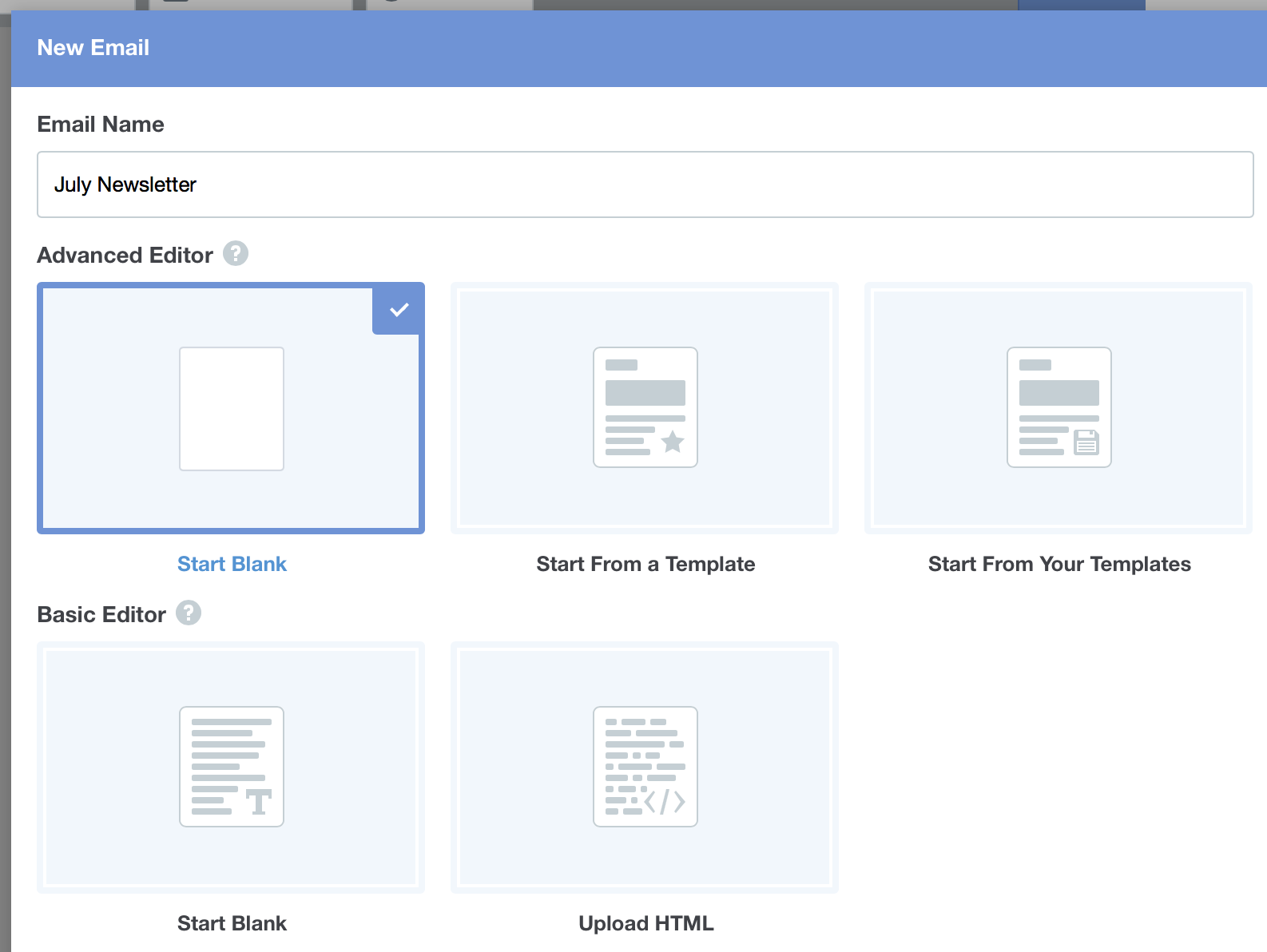
Below is a break down of the differences between each editor, as well as recommendations for when you might use each of them.
Advanced Editor
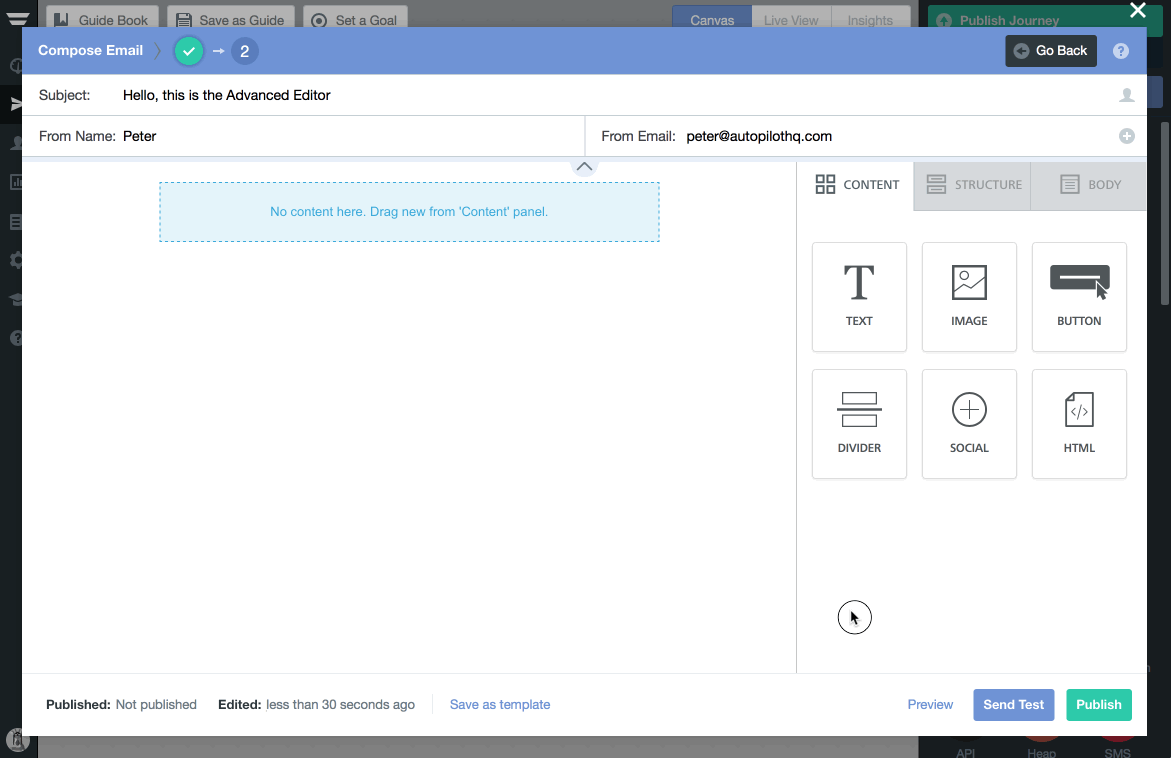
Features:
- Drag and drop entire rows or individual content elements (e.g. images)
- Duplicate and rearrange everything quickly
- Fully customize email styling (e.g. background and link color)
- Create and customize call-to-action buttons
- Add social media links
- Add, resize and edit images
- Save emails as templates
Recommended for people who:
- Want to create completely custom emails with no coding (use the "Start Blank" option).
- Want to create beautiful emails with as little effort as possible (use the "Start From a Template" option).
Learn more about the Advanced Editor here.
Basic Editor
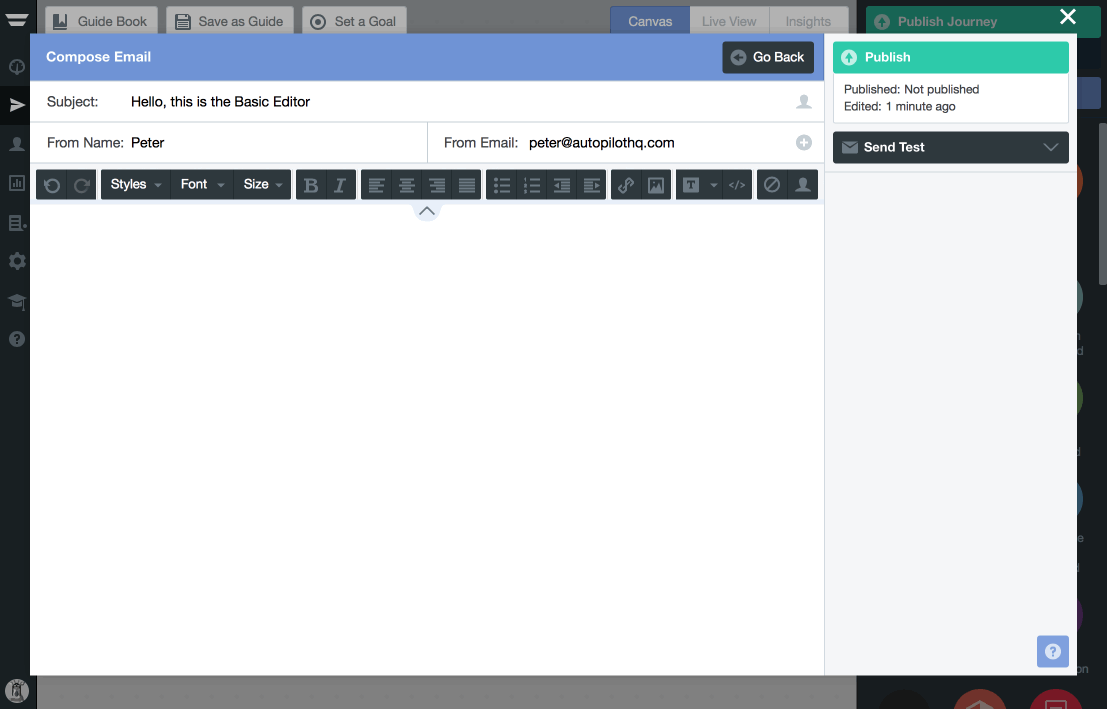
Features:
- Simple text editor with basic formatting options
- Add and resize images
Recommended for people who:
- Want to create simple, personal emails that look like they came from a regular email client such as Gmail (use the "Start Blank" option).
- Are familiar with HTML and prefer to code emails manually (use the "Upload HTML option").
