Autopilot: What happens when a contact can't be synced to Salesforce?
Sometimes when you try to add a contact created in Autopilot to Salesforce as a Lead or Contact, Salesforce will return an error which means Autopilot can't complete the sync. When this occurs, they will not be added to the dedicated Salesforce Leads or Salesforce Contacts list (which would indicate they were successfully synced to Salesforce):
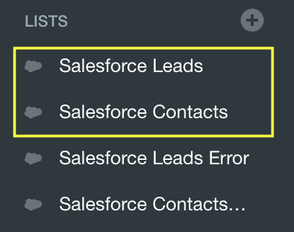
Instead, they will instead be added to either the "Salesforce Leads Error" or "Salesforce Contacts Error" list:
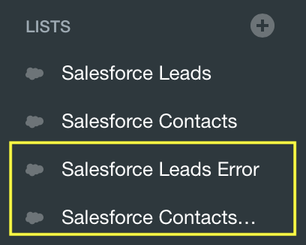
When you view the contact in Autopilot you will see a contact Activity Feed item that will contain the error that Salesforce returned, for example:
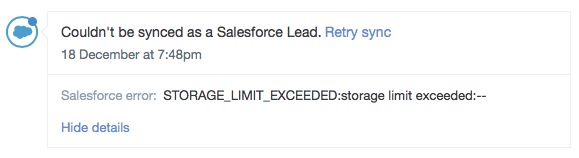
Once you have addressed the cause of the error, you can click the "Retry sync" link shown above to re-attempt the sync to Salesforce. If it is successful you will see the following:

The contact will then be removed from the error list and automatically added to the appropriate list (i.e. either the Salesforce Leads or Salesforce Contacts list).
If you have multiple contacts that you need to retry, you can mass select them and manually add them to the appropriate list (i.e. either the Salesforce Leads or Salesforce Contacts list). In cases such as these you may prefer to view recent errors in the Status Log to get an overview of errors that you need to address, rather than viewing individual errors in each contact's Activity Feed.
If you decide that you do not wish to pursue adding a contact which has returned an error to Salesforce, you can manually remove them from the Salesforce errors list.
