Autopilot: Action - Send Push Notification
This action sends a personalized push notification viaOneSignal. It supports mobile and web push notifications.
If you don't yet have a OneSignal account you can create one freehere. Once you have done so, you can learn how to add OneSignal to your mobile apphereor websitehere.
How to setup the integration
There are two steps involved to setup the OneSignal integration:
1. Connect to OneSignal
You can connect to OneSignal inSettings:
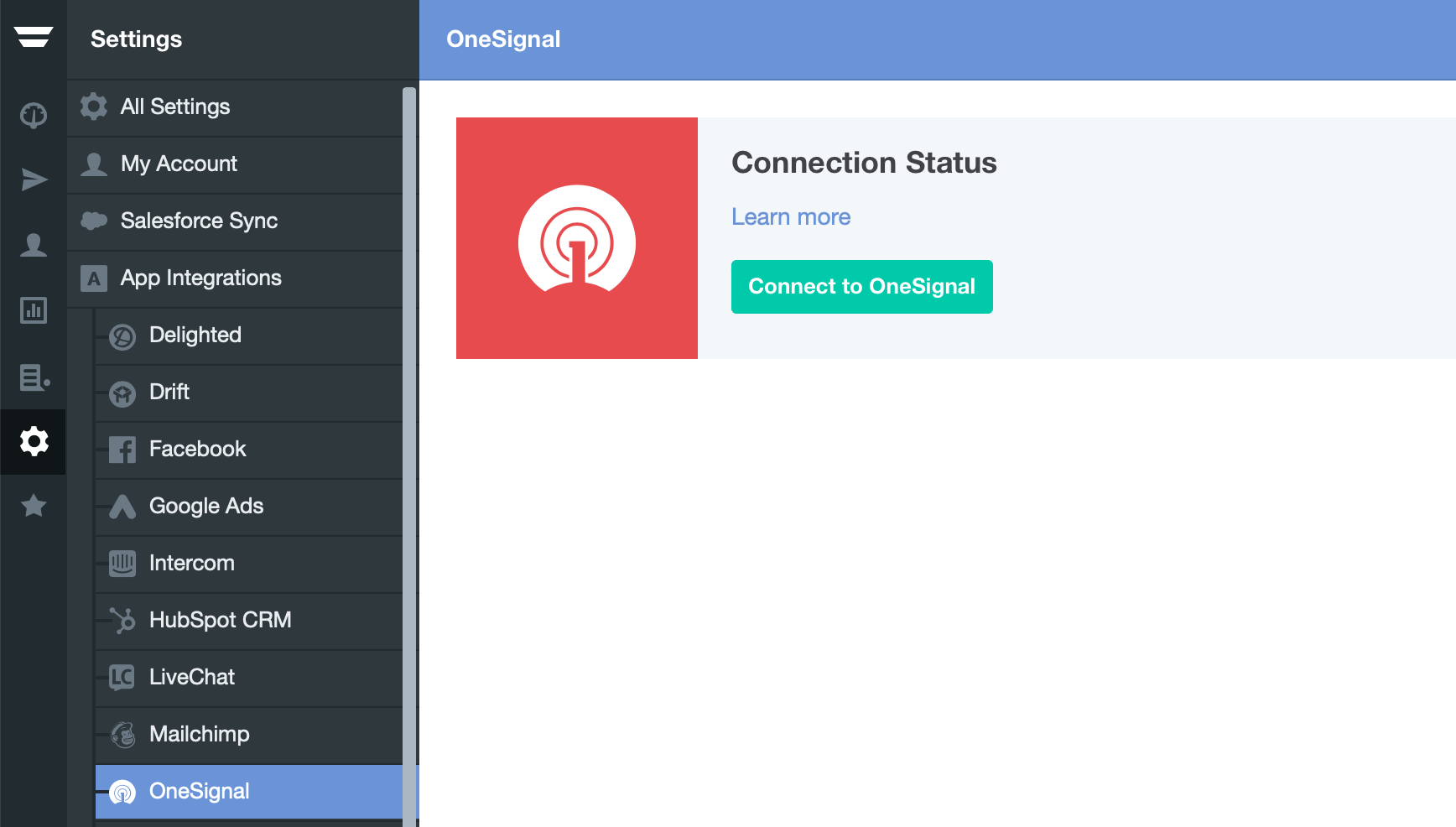
Click "Connect to OneSignal" and enter your OneSignal App ID and REST API key. If you're not sure where to find these, please seethis article.
2. Populate the OneSignal "External User ID" with each contact's email
In Autopilot email address is our unique identifier (sometimes also called a "user ID"). For this reason, to ensure we're sending a push notification to the right contact, we utilize OneSignal's External User ID feature.
To set this up, please use the "setExternalUserId" method and set the External User ID for each user in OneSignal to their email address in Autopilot. You can view the relevant documentation here:Android,iOSandweb. This will create and association between the Autopilot contact and the OneSignal user.
What does each setting do?
This action has the following settings:
- Title (optional):
- Content :
- Image URL (optional):
- Web URL (optional):
- App URL (optional):
How can I personalize my push notifications?
To add personalization variables to your push notification's title or content, click on the personalization button:
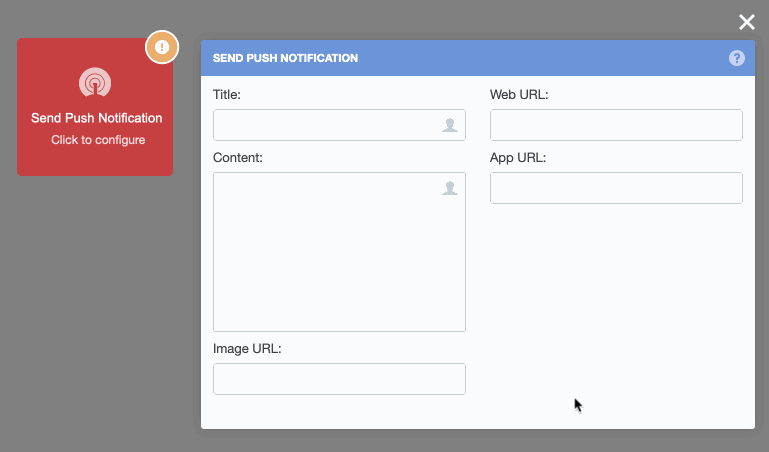
With an image added, this would produce the following push notification for a contact with a first name and company:
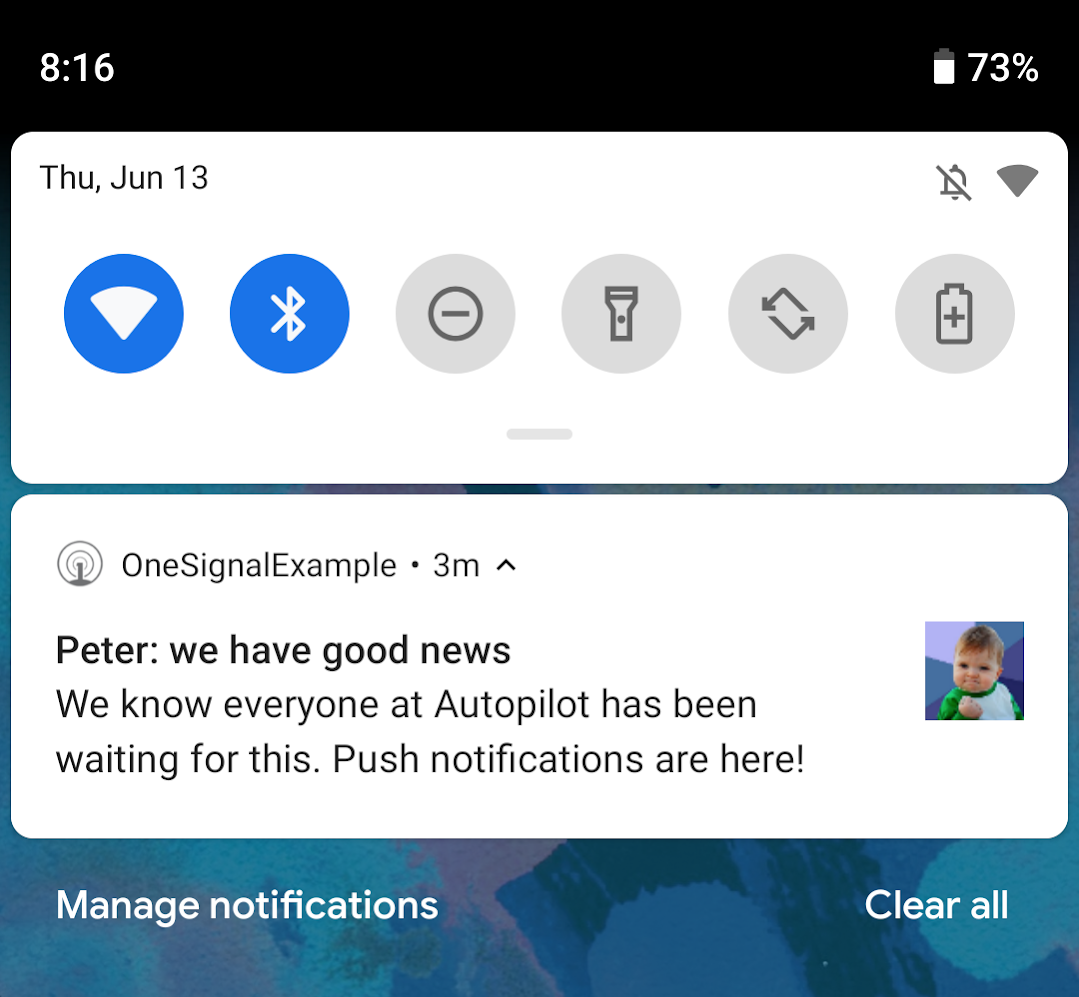
Note: the example above is taken from an Android device.
You can also add fallback variables to handle situations where you don't have data in a field for a particular contact. Just putafter the variable, like in the example below for the company field:
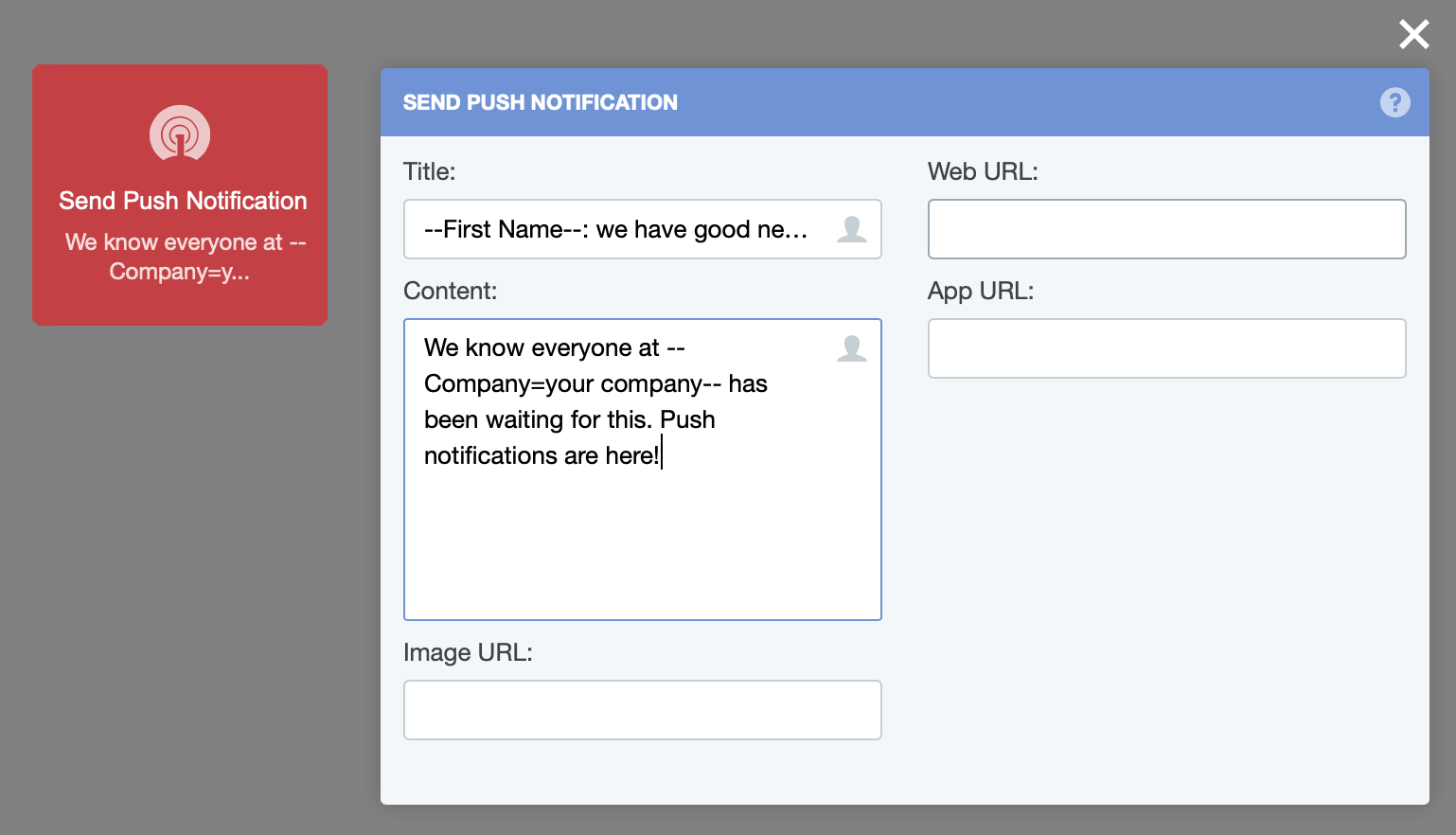
How do I know if a push notification was sent?
TheActivity Feedwill let you know when a push notification could, or couldn't, be sent.
Here's an example of when a push notification was sent:

FAQs
Can a contact be sent the same push notification more than once?
Yes. However, to prevent accidental duplicate messages.
Which devices will the push notification be sent to?
All devices that use your mobile app or subscribe to your website.
What does it mean when a contact can't be sent a push notification "because they are not a valid subscribed user in OneSignal"?
To be eligible to receive a push notification a contact needs to:
- be a subscribed user in OneSignal; and
- have the OneSignal "External User ID" populated with their email (see above).
How can I view notification delivery information and other statistics?
SeeOneSignal's articleto find out how to access this information.
Are there character limits?
Yes. SeeOneSignal's articleto learn more.
